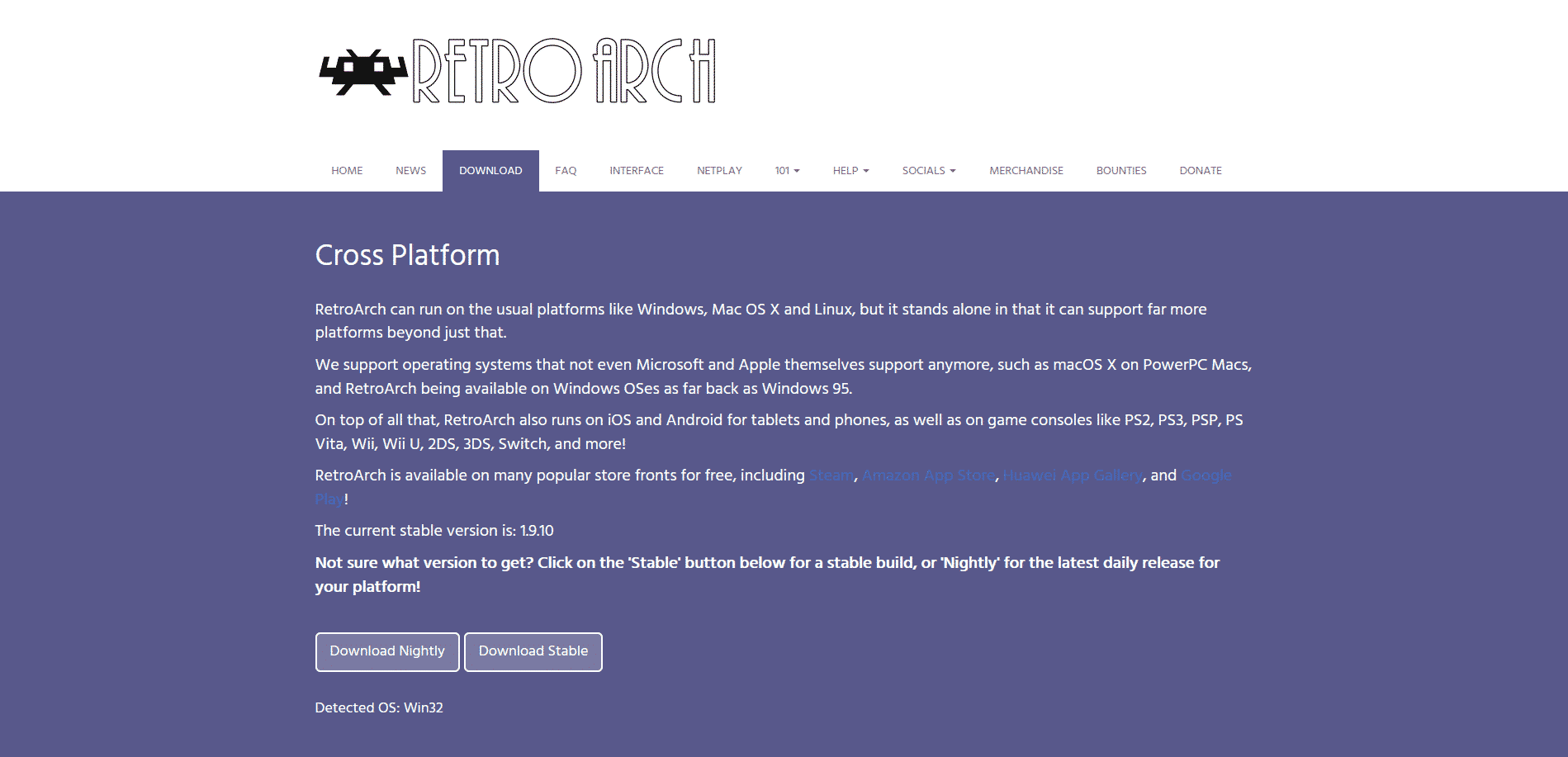Android OS Emulator Set-Up Guide
1) Google Play Store / Apps
If you're emulating from an android phone, open Google Play Store to download a few initial apps to begin. If you're booting up from an android gaming handheld, some devices give an option to choose their own custom interface front-end or the Android option. Choose android for now as it will make things simpler to download/set-up apps.
Once in Play Store, download/install Daijisho (which will act as our game launcher/library), and the emulators in the Play Store list below. Some emulators are newer/updated and perform more efficiently that are not listed in the Play Store. Go to their websites and download/install the latest builds. (also listed below)
Google Play Store Emulators
Nintendo 64 - M64Plus FZ
Nintendo DS - Drastic
SEGA Dreamcast - Redream
SEGA Saturn - Yaba Sanshiro 2
PlayStation - DuckStation
PlayStation Portable - PPSSPP
PS2 - AetherSX2
2) Website Apps/Emulators
RetroArch is an important app and is recommended to download the latest version from their website - https://www.retroarch.com (make sure you choose the android version).
Once you have it installed, from the Main Menu find Online Updater -> Core Downloader, and select the appropriate cores for your game systems. Below is a list of popular core choices for common emulators.
Arcade - FinalBurn Neo
Game Boy/Game Boy Color - Gambatte
Game Boy Advance - mGBA, VBA-M
Nintendo - Mesen
Super Nintendo - Snes9x
Nintendo 64 - mupen64plus, ParaLLEI-N64
Dreamcast - Flycast
SEGA Genesis - Genesis Plus GX
SEGA Saturn - Beetle
PlayStation - SwanStation, Duckstation
Gamecube/Wii - Dolphin or Dolphin MMJR2
Nintendo Switch - Yuzu
2) Preparing ROMs/Games
3) Daijisho Front-End Interface
1) Moonlight - You can stream your collection of PC games from your GameStream-compatible PC to any supported device and play them remotely.